
1. In the settings menu, look for the option to enable the preview pane. This option may be labeled as “reading pane”.
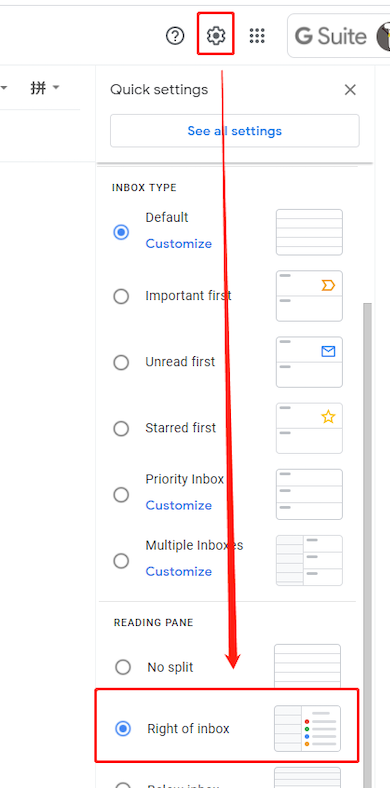
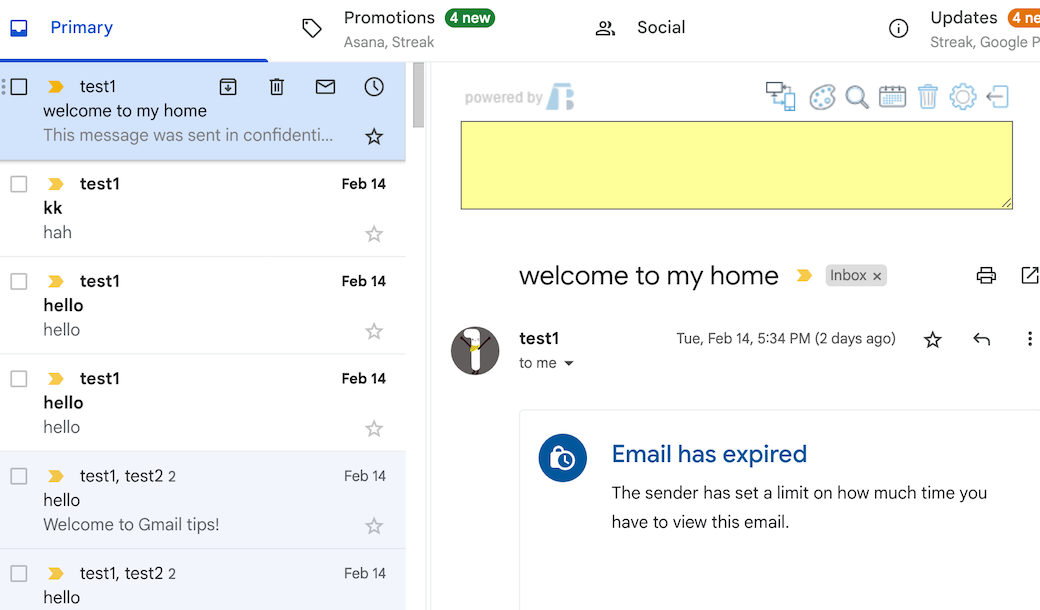
Overall, the preview pane is a useful feature that can help you stay organized and manage your emails more efficiently. So if you haven’t already, give it a try and see how it can help you better manage your inbox.
As an office employee, you may spend most of your time dealing with emails. It can be overwhelming. Here are 7 tricks for you to better leverage Gmail to improve your efficiency greatly.
Mark ALL unread emails in Gmail with one action, without going through the emails page by page.
 Translate
Translate